Why Does ERR_SSL_PROTOCOL_ERROR Happen?
When it can’t make an HTTPS link to your site, your browser shows “This site can’t provide a secure connection” or ERR_SSL_PROTOCOL_ERROR. The most popular reasons why this happens are:- Problems with the browser due to an invalid or expired SSL certificate
- Problems with setting up the local system
- Server problems
- If you’re looking for a way to make a difference, you’ve come to the right place
- “Your connection is not secure” says Firefox
- “Your connection is not private” or “This site can’t provide a secure connection” appear in Google Chrome
- Microsoft Edge says, “There is a problem with your website’s security certificate”
- If you’re looking for a place to get away, look no further
No SSL Certificate Installed
If the website doesn’t have an SSL certificate, the warning message might show up. This means you’re viewing it through an HTTP connection, and the target host sends all requests and responses in plain text. The data isn’t encrypted, so third parties could pick it up and use it to find out what’s going on between the website host and a browser. There are a lot of things that can go wrong if you don’t know what you’re doing when you’re doing it.HTTPS is not a requirement for a website
The problem could happen if you loaded the SSL certificate but didn’t turn on the option to force HTTPS. So, people will go to the HTTP form of the website instead of the secure URL.SSL Certificate is not good or has expired
You might see this message if the website uses an SSL certificate that is invalid or has already expired. This means that the site is currently running over HTTP.SSL Cache in the Browser That Is Out of Date
The website problem could be caused by an out-of-date or broken SSL cache in the browser. Most of the time, this happens when you are making new web pages or getting a new SSL certificate.The QUIC protocol is turned on
By default, Google Chrome has the Quick UDP Internet Connections (QUIC) protocol turned on. It is used to shorten the time it takes to join, improve congestion control, make transporting more flexible, and do multiplexing without blocking the head of the queue. But in some cases, it can cause SSL trouble, like the “Site Can’t Provide a Secure Connection” error.Time and date settings are wrong
If you have any questions, please feel free to contact us. During the process of authenticating a website certificate, wrong information can cause problems. Because of this, the mistake happens.How to fix the error message “This site can’t provide a secure connection”
You can fix the “Can’t Provide a Secure Connection” problem on a website now that you know why it happens. Before you start, you should check your internet connection, turn off any Chrome extensions, and stop your security and firewall software from scanning SSL connections. There are a lot of ways to look at this, but I’ll try to keep it simple.-
Install an SSL Certificate
-
Make sure you use HTTPS
-
Reinstall the SSL Certificate
- Open the Hosting home page.
- Click on More and then SSL.
- Click the button with three dots, choose the name, and then click Reinstall.
-
Clear the browser’s cache and the SSL cache
- In the search box on the Windows tab, type “Control Panel.”
- You’ve come to the right place if you want to get away from everything.
- When the Internet Properties box comes up, click the Content tab and then click Clear SSL state.
- Type chrome://flags/#enable-quic into the search bar.
- The Experimental QUIC protocol option is most of the time at the top of the page.
- Choose “Disabled” from the choice that drops down.
-
Check that the time and date are right
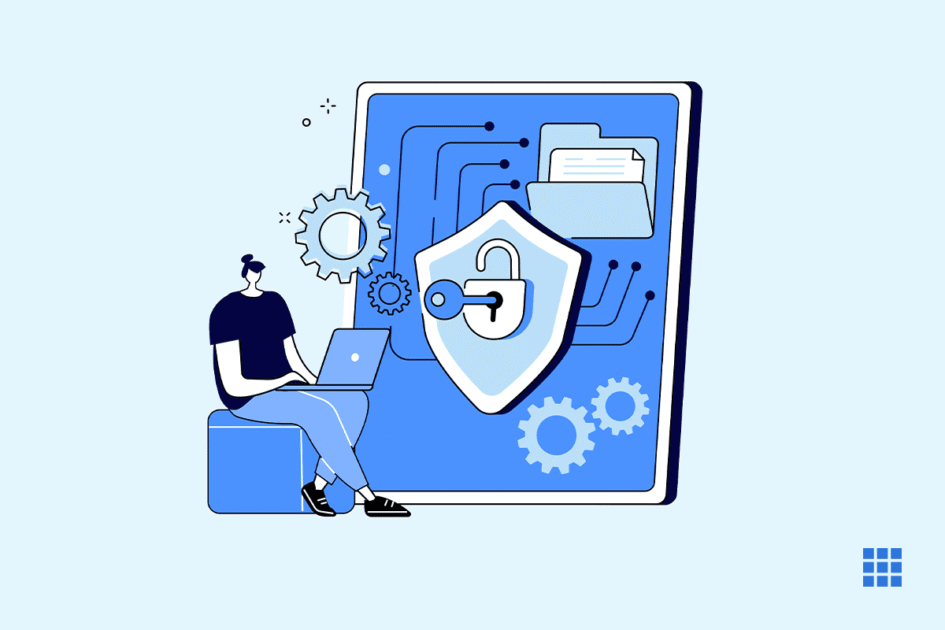
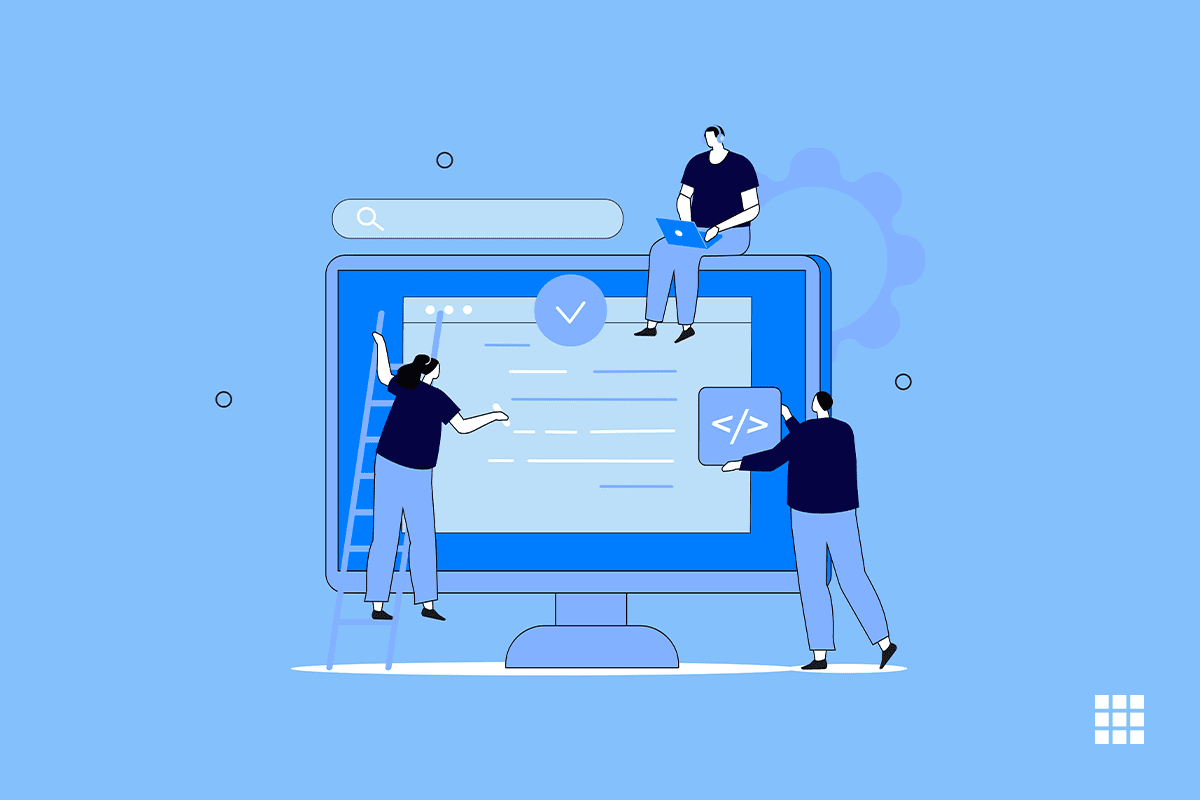
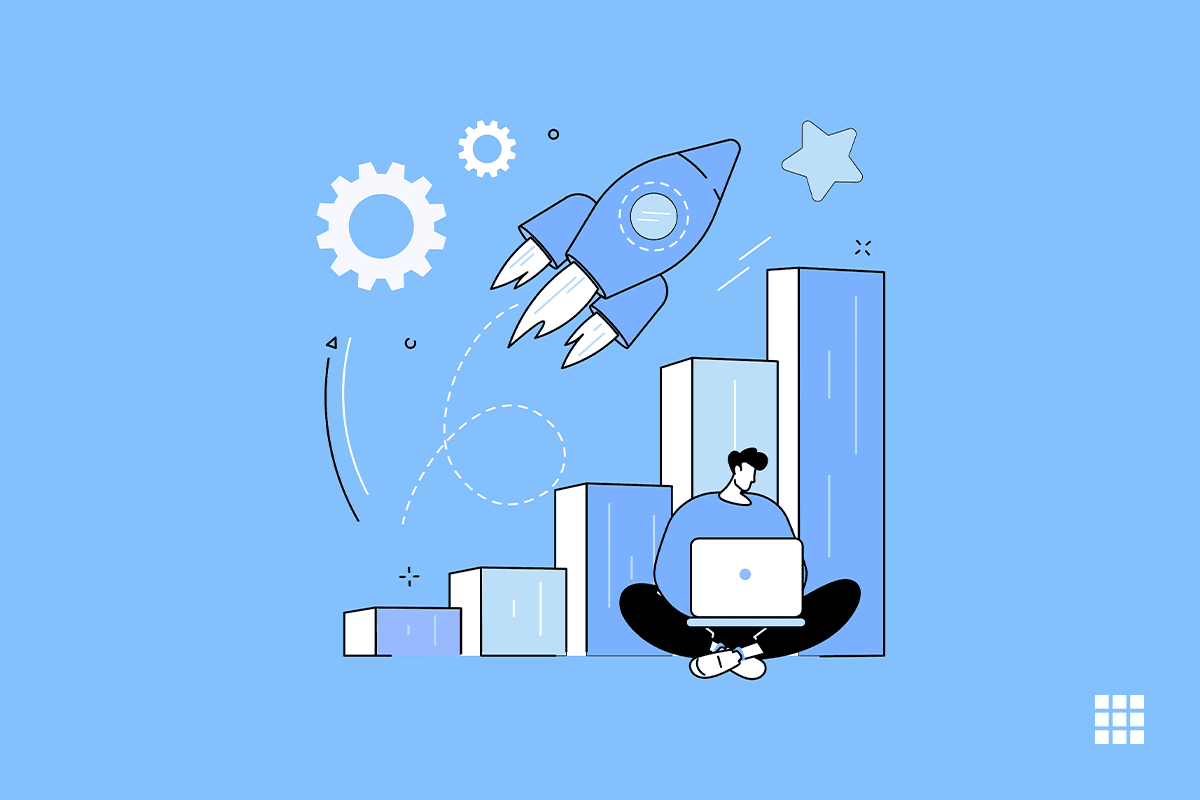
Write A Comment