Most businesses receive and send thousands or hundreds of emails every day, and to perform this efficiently, having a personal email server looks like a lucrative idea. A self-hosted mail server accumulates and stores all the information on an in-house physical server. This dedicated server works like a hosted email solution; however, it uses a static IP address rather than a dynamic one and gives you geolocation data access, faster uploads and downloads, and excellent speed. As your local computer does the job of a mail server, the incoming emails are stored in the disk drive. Complete control over your mail server makes troubleshooting easier and optimizes security. Moreover, you will have the freedom to make every type of improvement to your own email servers.
With these dedicated sources deployed, you won’t have to share the resources with other people and this email server type will offer a more scalable email infrastructure and faster response time as compared to public email service (free email service provided by Yahoo, Google, Outlook, etc.). You can also create multiple email accounts while working on team-based projects as you’ll be able to assign unlimited email accounts to your team members.
In this article, you’ll learn a step-by-step process to host your own email server on a VPS hosting via CyberPanel.
How to Setup a VPS Server Hosting?
After you’ve purchased VPS server hosting, the next step is to install CyberPanel, which is a web hosting control panel. It is an ideal choice to set up a self-hosted email server as it makes it easy to generate domain name system (DNS) records. You just need to follow a few simple steps to install CyberPanel on a VPS server:
- Ensure that the operating system of your virtual server is compatible with CyberPanel. If it’s not, you’ll have to change it.
- Access your VPS server hosting through an SSH client and run the below-mentioned command:
sh <(curl https://cyberpanel.net/install.sh || wget -O – https://cyberpanel.net/install.sh)
- Now, CyberPanel will automatically run an installation wizard. Type the following options to the command prompt in the right order to configure the control panel properly:
- 1- For installing CyberPanel with OpenLiteSpeed. It is a free option that does not require a license key
- Y- For completing the installation
- N – It will prompt you for providing database connection credentials
- s- to set the custom login credentials
Point the Domain Name to the Mail Server
Once your VPS hosting is up and running, you need to point your domain to the virtual server by modifying your DNS records, either via DNS A records or child nameservers.
How to Set up Your Own Email Server?
This process starts with creating nameservers in CyberPanel and website containers followed by issuing an SSL certificate for your domain.
Continue reading to know the breakdown of every step:
Step 1: Create a Website Container
Follow the steps below to create a website from your CyberPanel dashboard –
- Click on Websites > Create Website from the CyberPanel dashboard
- Add the domain to your form and check the DKIM Support box
Note: Enabling Domain Keys Identified Mail will enhance your mail security and ensure that emails do not reach the spam folder.
- Click on ‘Create Website’ for completing the process
Creating a website will link your domain with the CyberPanel.
Step 2: Create Nameservers in the CyberPanel
Follow the below steps for creating Nameservers in the CyberPanel:
- Click on DNS > Create Nameserver from the CyberPanel Dashboard
- Add the Nameservers that you created while pointing the domain to your server IP address and new virtual server.
- Select ‘Create Nameserver’.
Note: Keep one thing in mind that the propagation may perhaps take 24 hours to complete.
Step 3: Issue an SSL Certificate
Installing the SSL certificate would help you in securing your email server. As CyberPanel offers free Let’s Encrypt SSL, you just need to install it by following two steps:
- Navigate to SSL > MailServer SSL from the CyberPanel dashboard
- Select your domain name from the dropdown list and then select ‘Issue SSL’
Once you have completed the steps mentioned above, you need to perform additional steps to set up reverse DNS for your VPS hosting and create and test your email address.
Set up Reverse DNS for Your VPS Hosting
Setting up a reverse DNS record allows you to track an IP address’s hostname helping you increase the email deliverability since mail servers like Yahoo and Gmail may use this way as a primary spam filter for the incoming mails.
Create Your Email Address
Once you complete setting up the server, you need to create your email address:
- Navigate to Email > Create Email from the CyberPanel dashboard.
- From the drop-down list, select your domain and enter your email address and password
Test Your Email Address
Sending as well as receiving a test email would ensure that your new mail server is running properly. Here’s how to do it:
- Click on Email > Access Webmail from the CyberPanel dashboard.
- You will be redirected to the login page of RainLoop. Herein, put your email credentials and hit enter. Click on the link for the mobile version if you want to log in through your mobile phone
- Compose a dummy or test email and send it forward to another email address
- If you are able to reply to the test email, then congratulations, you have successfully configured your email server. It is ready for sending and receiving emails.
Conclusion
Self-hosting your own email server on a computer provides you with complete liberty in managing the resources and security of the server. However, it would require additional security measures for hiding your IP address because the static IP addresses won’t change like their counterparts.
Having said that, this scalable and flexible email structure provides better support for team-based projects and enhances performance as compared to a generic email address.

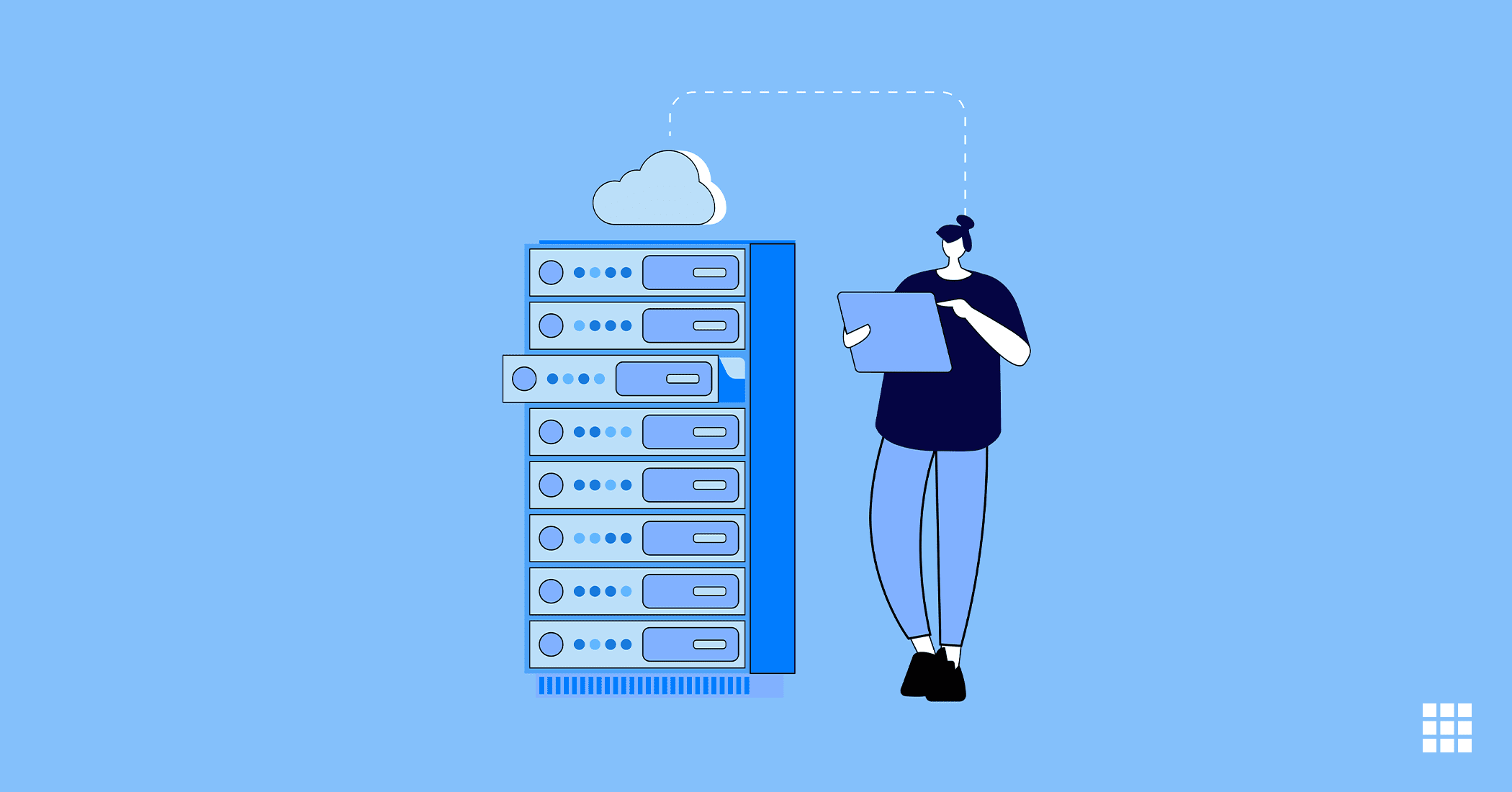
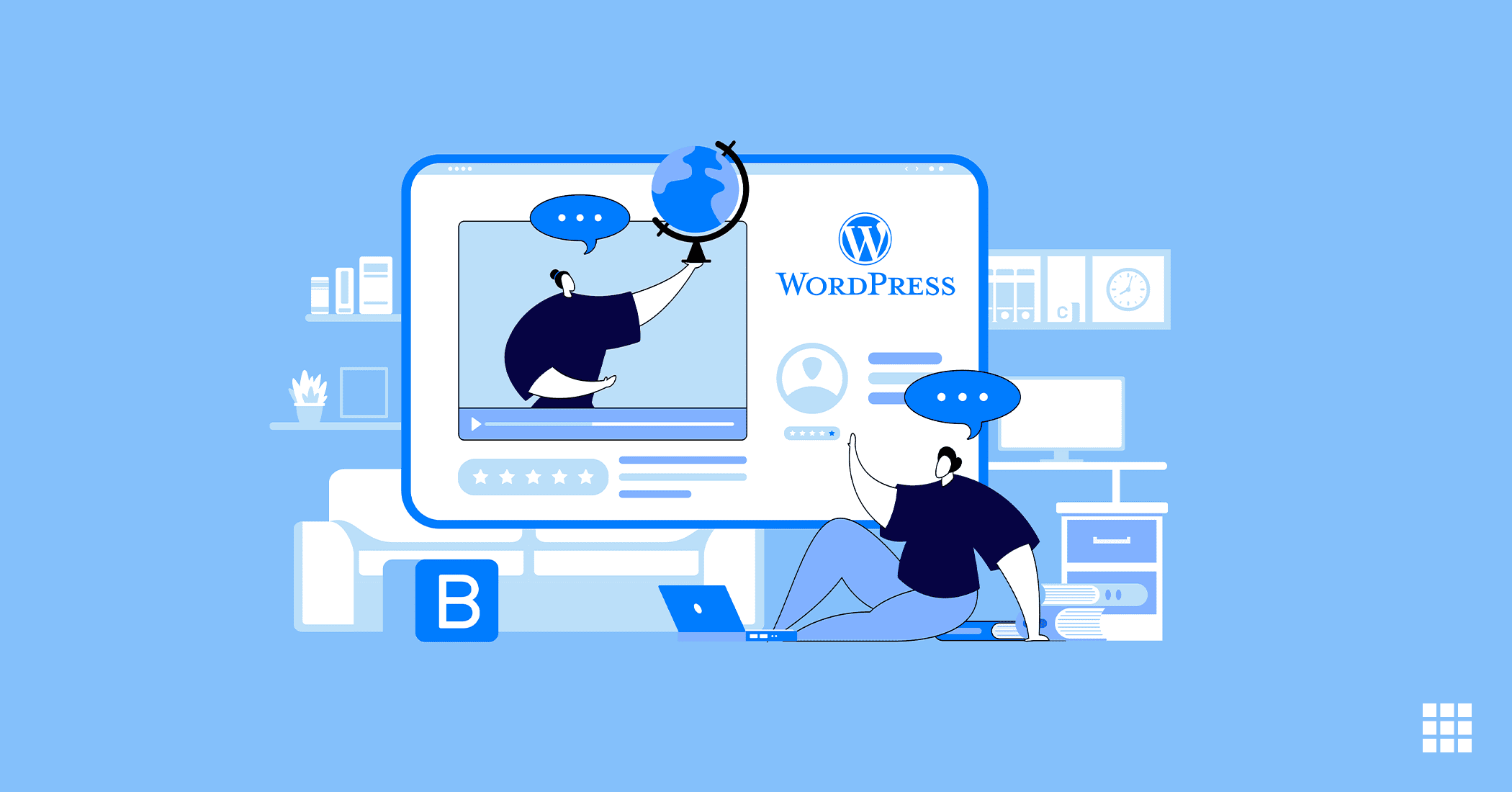
Write A Comment