PayPal Commerce is a full-stack solution to provide marketplaces and other commerce platforms with flexible and powerful payment processing capabilities, covering end-to-end payment fulfilment. It allows customers to make payments via credit cards without leaving the website and creating a PayPal account.
Even though modern services like these usually appeal more to startups and newer businesses, PayPal is not stopping with just these demographics. It is committed to providing services that will also help established enterprises to continue growing.
Advantages of using PayPal Commerce in WordPress
There is a myriad of benefits of using PayPal Commerce in WordPress:
- It offers a seamless checkout and payment solution for online stores and businesses to use on their websites
- You can choose the credit card networks you want to accept and showcase their logo at the checkout. PayPal Commerce ideally supports Mastercard, Visa, American Express, Discover and Maestro.
- It allows you to accept recurring as well as one-time payments for online donations and subscriptions.
- Unlike the standard PayPal payment form, PayPal Commerce enables your customers to pay by entering a credit card number or using their PayPal account.
In the succeeding section, we’ll take you through the process of adding PayPal Commerce to any WordPress website using WPForms.
Adding PayPal Commerce to any WordPress website using WPForms
WPForms is one of the best WordPress form builders that allows you to easily create forms for your site. It can help you create an online payment form and begin accepting payments without integrating a full-fledged shopping cart plugin. The process is as follows:
- Install and activate the WPForms plugin.
(You will need at least the ‘Pro’ plan to avail of the PayPal Commerce feature)
- Upon activation, navigate to WPForms » Settings page and enter your plugin license key (you can find this under your account on the WPForms website).
- Go to WPForms » Addons page and locate the box for ‘PayPal Commerce Addon’.
- Click the ‘Install Addon’ button.
(WPForms will install and activate the PayPal Commerce Addon)
- Go to the WPForms » Settings page and switch to the Payments tab. Herein, choose the currency and click through the ‘Connect with PayPal Commerce’ button.
(A popup will appear where you’ll be asked to log in to your PayPal account and connect it with your WPForms account)
- Click on the ‘Agree and Connect’ button
- Now, PayPal Commerce will walk you through the complete setup process. You just need to follow the onscreen instructions to finish the setup.
- Once you’re done with the setup, you will be returned to the ‘Payments tab’ on your website. Now, you will see a green tickmark under ‘Connection Status’ for PayPal Commerce, showing that the connection was successful.
- Next, you need to create a payment form to add to your website.
- Visit the WPForms » Add New page and think of a name for your form and enter the same.
- Choose a template or begin with a blank form. This will launch the WPForms Form Builder interface, a drag-and-drop form builder. Herein, you can either add new fields from the left-hand side column or edit the existing ones by clicking on them.
- Now, add the PayPal Commerce field to your form from the left column. You just need to drag the element from the left side and drop it in the form preview on the right.
(You will see a popup, reminding you to enable the PayPal Commerce payments for this form)
- Switch to the ‘Payments’ section in the form builder’s menu on the left.
- Click ‘PayPal Commerce’ and enable the payment type (recurring payments or one-time payments). Depending on the payment type you choose, you will see further options.
For instance, if you choose one-time payment, you will be asked to match the fields in your form to the payment fields, meaning, your form’s ‘Name’ field will be mapped as the name field for PayPal Commerce.
Similarly, if you opt for the recurring payments option, you’ll be asked to make a plan and choose various options like payment frequency.
- Once you’ve set up your form, click on the ‘Save’ button to store the settings.
(Now, you are all set to add the form to your website)
- Edit the page or post where you want to accept the payments
- Add the ‘WPForms’ block in the block editor.
- Select the form you created earlier from the block drop-down menu, and the form’s preview will be loaded for you.
Now, you can save your page or post and preview the same in a new browser window to see your PayPal Commerce payment form live.
We hope this article was helpful to you.
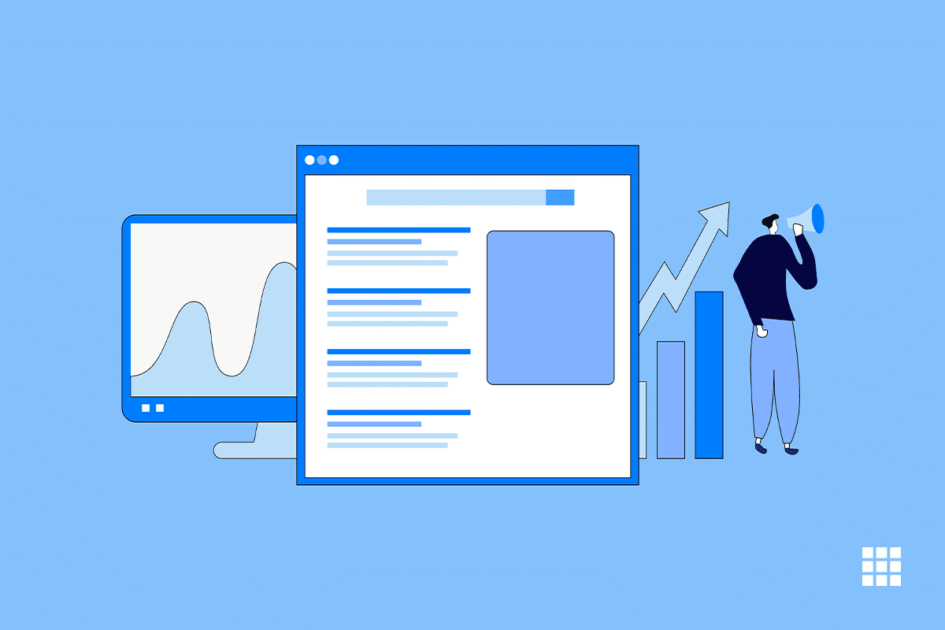
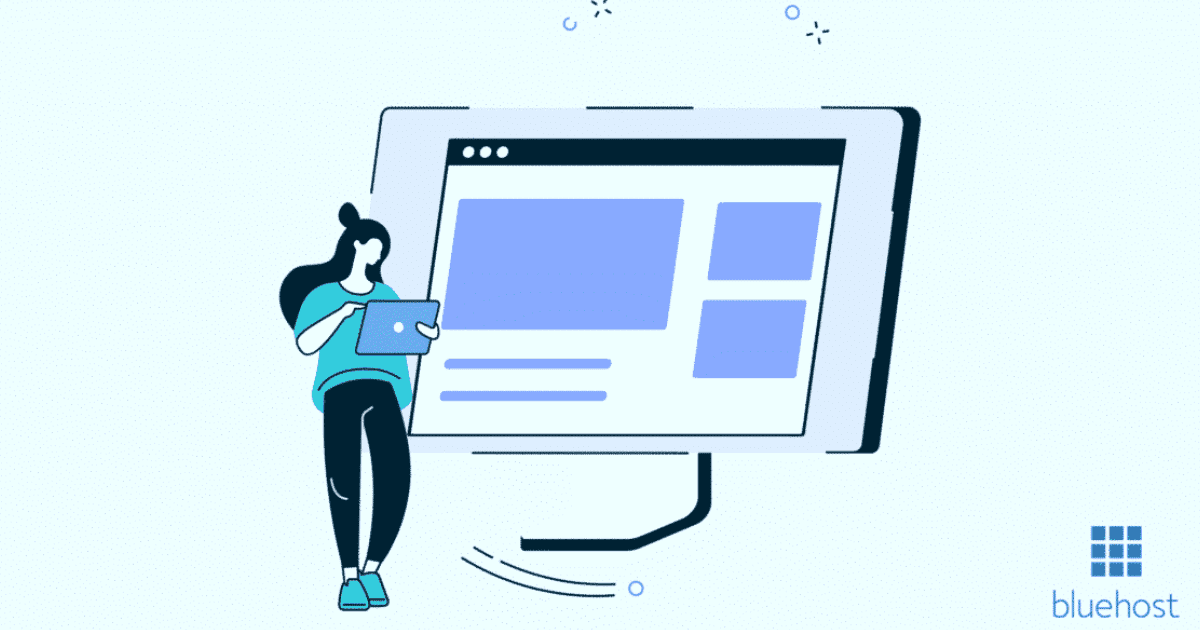
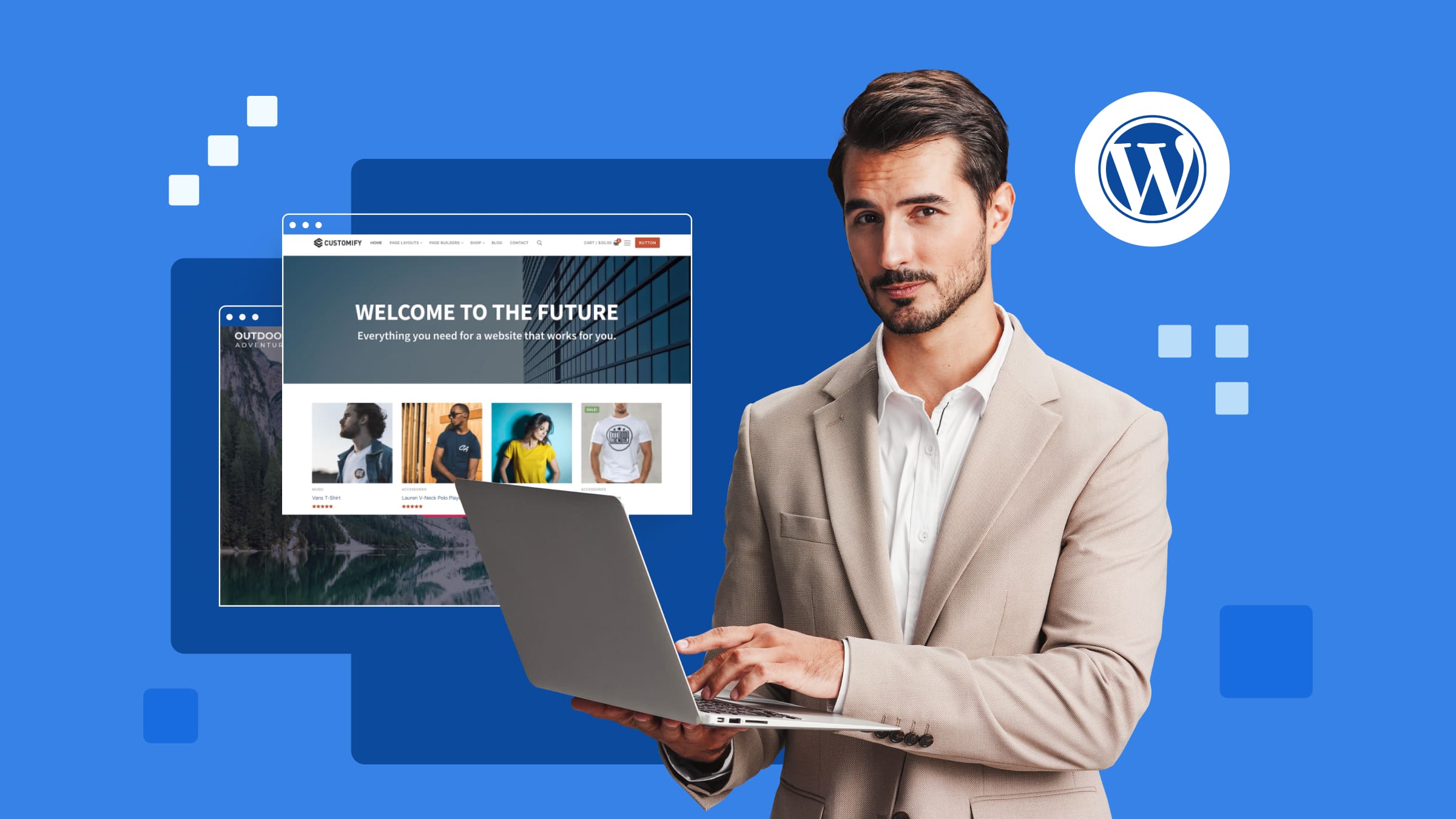
Write A Comment