Opening your browser and surfing the net is a smooth process of typing in domain names and being taken to web pages. Behind the scenes, your requests are pinging servers worldwide that locate the right IP address to take you where you want to go.
The process you’re using is called the Domain Name System (DNS), and it utilizes nameservers.
But what is a nameserver? And how does it fit into your website?
Nameservers help navigate traffic around the internet by translating a domain name into an IP address.
This may not seem like necessary information for the average internet user, but you should know what a name server is and where yours is located if you run a website.
If you bought your domain on one registrar and use another for hosting, you need to make sure your nameservers are configured correctly. You might also need to point other domain names to your website, update your mail server, or set up a private nameserver for your website.
Learning what a nameserver is and all the related records it affects will help you better run your website. Proper nameserver management will ensure that traffic will flow effortlessly to your website.
Read on to learn:
- What is a nameserver
- The difference between DNS and nameservers
- Why nameservers matter and how to find them
- Using Bluehost to change nameservers
- Modifying your nameservers with other registrars
- How long it takes to update nameservers
What is a nameserver?
A nameserver, also referred to as “name server,” is a server designed to translate domain names into IP addresses. It handles queries from clients, like a computer or tablet, about the location of a domain name and its services on the DNS servers.
Any server that has DNS software can be considered a nameserver. But the term is commonly used to refer to a hosting provider’s web server where it manages and maintains the domain names for their customers.
Nameservers vs DNS
There’s occasional confusion between nameservers and the domain name system. So let’s clarify; nameservers make up the DNS.
The better question is, “What is a nameserver’s function in DNS?”
DNS is frequently referred to as the phone book of the internet. DNS is composed of nameservers that connect IP addresses to domain names, which saves us from memorizing strings of numbers when we want to visit our favorite website.
In the milliseconds it takes to load a webpage, DNS is working behind the scenes.
When you type in a URL, like example.com, the URL gets broken up into sections. The “.com” takes it to a top-level domain (TLD) nameserver, which then points the query to the nameserver that contains “example.” Then that information is brought back to your browser.
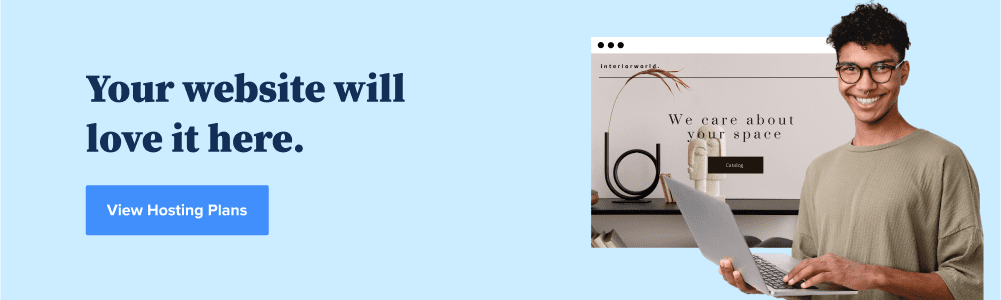
Why nameservers are important for your website
You might be wondering, “What is a nameserver’s significance for my website?”
When you create a website, you want people to be able to find it on the internet — and nameservers facilitate that process.
A nameserver is the location of root name servers for your website. Just like a brick and mortar store owner should know their address, you should know same ip address of your nameserver.
There are multiple instances you’ll need to know your nameserver. For example, if you bought a domain name from a different registrar than your web hosting platform, then you’ll need to point that domain name to the correct location.
Or, if you decide to change web hosting companies, you can redirect your domain name to the nameservers at your new hosting provider. This way, your traffic doesn’t get interrupted, and you don’t have to start from square one with a new domain name.
Where are your domain’s nameservers located?
Log in to your Bluehost account and go to the Manage button on your sidebar. In that menu, click DNS and then go to the Name Servers section.
There, if you set up your WordPress website with Bluehost, you’ll see Bluehost’s nameservers.
- ns1.bluehost.com
- ns2.bluehost.com
There are usually at least two nameservers for backup and redundancy purposes, and it also ensures customers get where they need to go if one server fails.
You can also modify your DNS records in the DNS Manager.
Nameserver lookup
If you didn’t initially set up your website with Bluehost or aren’t sure where your nameserver is, you could look up it’s location using various tools on the web.
Resources like MXToolbox or the DNS lookup tool on ICANN, which helps manage DNS, can help you find the nameserver for your domain.
These tools can also come in handy when you’re trying to verify your nameservers are set up correctly and pointing to the right place.
How to set up a custom nameserver
If you set up your domain name and web hosting with Bluehost, your default nameservers would come from Bluehost. But there are reasons you might want to set up a custom nameserver instead.
Once you learn what a nameserver is, you can assess whether to set up a private nameserver for your business. You may decide to do this if you have to change your nameserver or reconfigure your website’s structure.
Why you might want a private nameserver
Setting up a private nameserver isn’t necessary for every website, but there are some advantages.
Custom namerservers:
- Boost branding
- Make it simpler for customers to know your nameserver
- Give you more freedom to change hosting providers easily
- Give you more control of aspects like DNS, privacy, and security
To set up a private nameserver on Bluehost, you’ll need a VPS or Dedicated Hosting account. Then, you’ll need to configure the settings in your cPanel.
Updating a custom nameserver in Bluehost
Changing your nameserver in Bluehost is a simple process. First, decide if it’s necessary to make the change or if you can use another tool, like an A record or CNAME, instead.
A nameserver change is only needed when you’re changing the control of your domain’s DNS management.
If you do decide to update your custom nameserver, go to your DNS Manager on Bluehost. There you’ll see the option to point your domain to custom nameservers.
When you’re finished, do a nameserver check to make sure it’s configured correctly.
Modifying nameservers with other registrars
Each registrar has its own process of updating nameservers. Bluehost provides instructions for correctly pointing your domain name to Bluehost’s servers.
Typically, you’ll go to the place on your hosting company’s dashboard, where you can make DNS changes. From there, you can modify your website’s records to point to Bluehost’s nameservers.
You can also transfer your domain to Bluehost, letting you control your website all in one location. Point your nameservers to Bluehost first so that the transfer is smooth and non-disruptive.
How long does it take for nameservers to update?
Anytime you change DNS records, it takes time for the update to take effect across the internet. This is called DNS propagation, and it can take up to 48 hours.
Changes can be seen soon after you update, but it could still be updating in other regions. So allow up to 48 hours for your nameservers to propagate fully.
You can check the status of your update on tools like DNSchecker.org.
How to check which nameservers your website is using
Ensuring your website’s nameservers are correctly configured is essential for its smooth operation. Let’s explore various methods and tools to help you determine the nameservers your website is currently using.
How to check nameservers using WHOIS lookup tools:
- You can find your web host’s nameservers by accessing your hosting control panel to find the provider’s nameserver details.
- There are various lookup tools available online where you can enter your domain name and retrieve your domain details.
- You can compare the nameservers from your hosting provider with the ones you found using the WHOIS lookup tool. If they match, your domain is set up correctly. If not, contact your hosting company for assistance.
How to check nameservers on different operating systems:
Windows:
- Press Windows + R, type “cmd,” and click OK.
- In the command prompt, enter: nslookup -type=ns yourdomain.tld
Linux:
- Open the terminal with CTRL + ALT + T.
- Enter: dig +short ns yourdomain.tld
macOS:
- Open the terminal by pressing Command + Spacebar, typing “Terminal,” and pressing Enter.
- Run: dig +short ns yourdomain.tld
Common questions about nameservers
A nameserver is a specialized server that handles queries regarding the location of a domain name’s various services, such as its website or email. When you type a URL into your browser, the nameserver translates that domain name into an IP address, enabling your computer to find the corresponding web server. In essence, nameservers act as intermediaries, facilitating the connection between a domain name and the actual server where its data is stored.
An example of a nameserver could be ns1.example.com and ns2.example.com. These nameservers would typically belong to the same company as a hosting provider and be responsible for directing traffic for domain names they manage to the appropriate web servers. The actual nameserver names can vary based on the hosting provider or the organization managing them.
Nameservers and DNS (Domain Name System) are closely related but serve different roles within the web infrastructure. DNS is the overall system that facilitates the translation of human-friendly domain names into IP addresses. Nameservers are specific servers within the DNS that handle queries for particular domain names. While DNS is the broad system, nameservers are the individual components that make this system work.
No, DNS and nameservers are not the same thing.
Changing a nameserver typically involves logging into the control panel provided by your domain registrar and navigating to the DNS settings or nameserver settings section. Here, you’ll replace the existing nameserver details with the new ones. Remember to save changes. It may take up to 48 hours for the changes to propagate across the Internet. Always consult your registrar’s documentation or customer support for specific instructions.
Technically, yes. While you can own your own nameservers, it requires technical expertise and resources. You’ll need to set up DNS server software like BIND on a dedicated server, configure DNS records, and ensure that the server is secure and reliable. Owning your own nameservers is often unnecessary for individual websites but can be advantageous for larger organizations with specialized needs.
Most domains have at least two nameservers for redundancy: a primary and a secondary. However, you can have more than two for additional backup. Some large enterprises use four or more nameservers to enhance reliability and performance. The exact number can vary based on your needs and the recommendations of your hosting provider or DNS management service.
Final thoughts on nameservers
Nameservers are an integral part of the domain name system. Without them, you’d have to memorize an IP address for every website you visit.
Knowing what a nameserver is helps you better navigate the internet, but it can also help you manage your website.
Whether you need to point your domain name toward your web host’s nameservers or you want to set up a private server, nameservers help you direct traffic to your website.
You can easily find and change your nameservers with Bluehost’s DNS manager or on whatever domain registrar you’re using. If you do decide to set up a custom server in Bluehost, use a nameserver checker to do a DNS lookup and make sure they’re pointed to the right place.
Are you looking for a reliable web host? Get started with Bluehost’s hosting packages today.
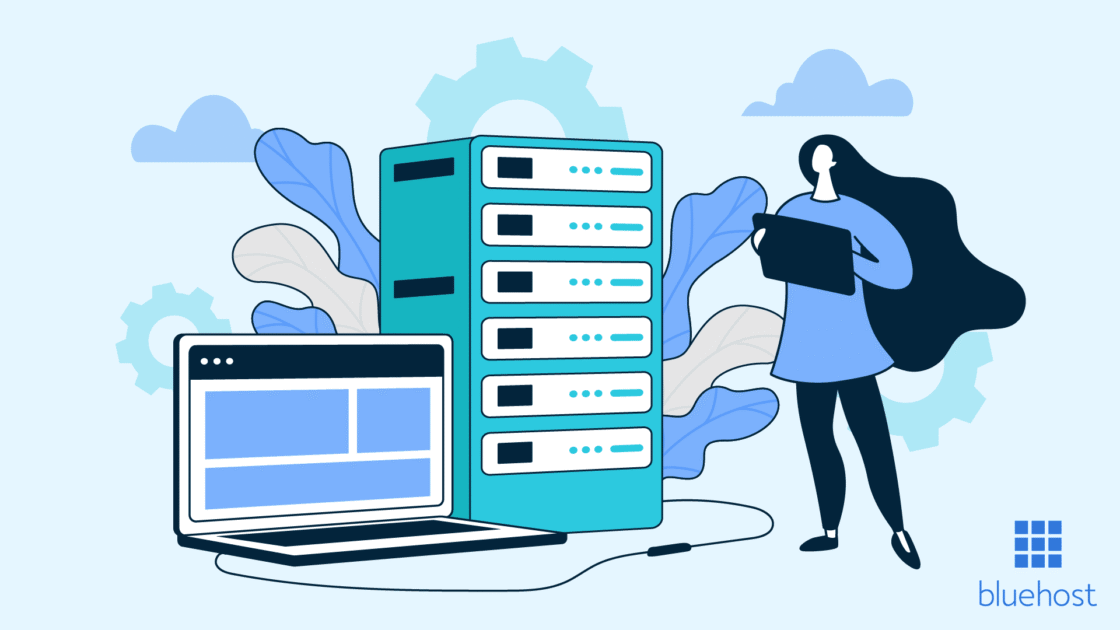

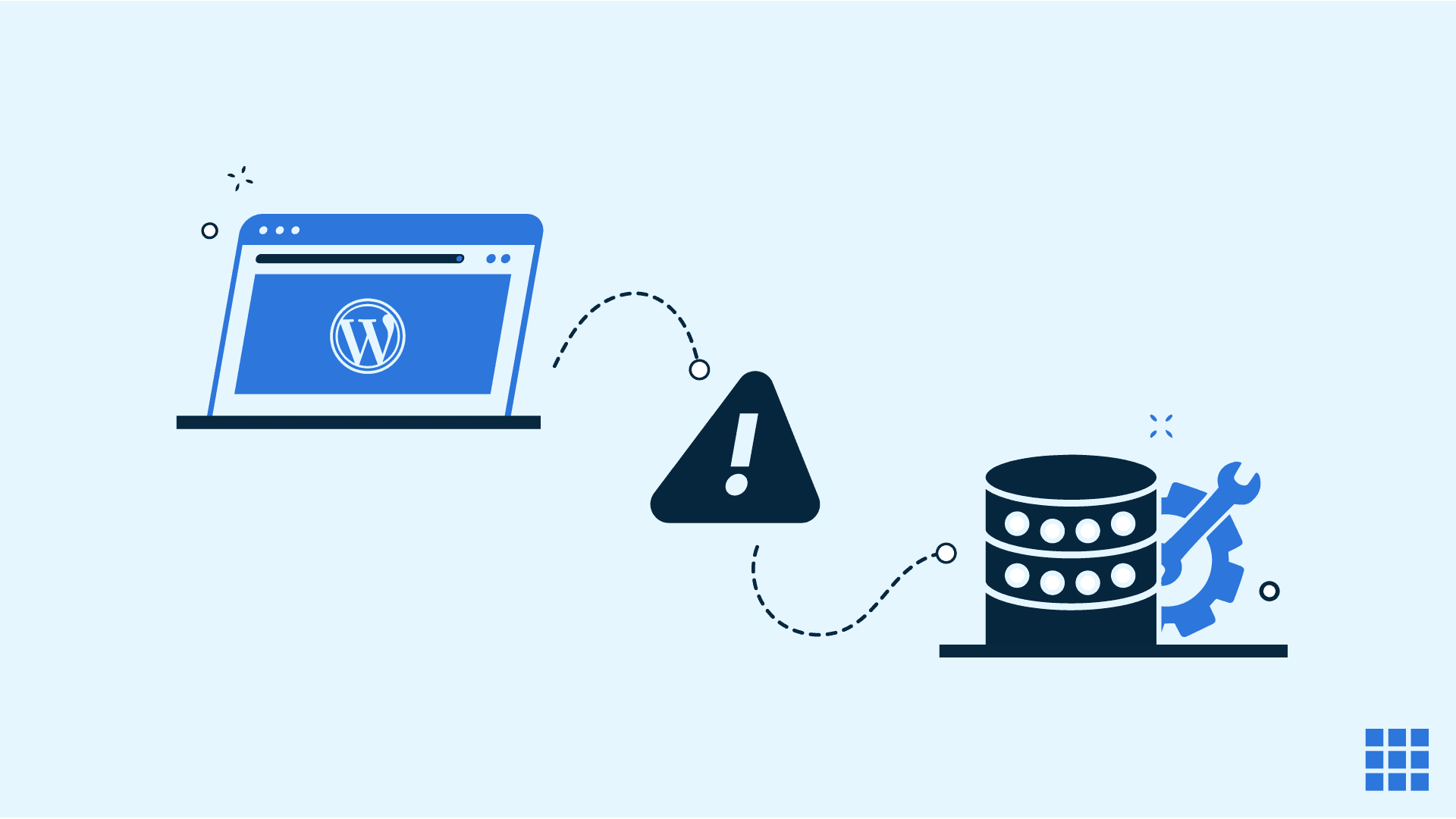
Write A Comment