Google Chrome is one of the most popular web browsers out there, and for good reason. Chrome is one of the best browsers on the market thanks to its many features that allow you to enjoy browsing the Internet while saving data. A known error one may encounter when using the Chrome browser is the ‘server IP address not found’.
There is no single cause for this error, so here is an article that will tell you things you need to investigate to fix this problem.
- Check your network connection
The first problem to check while getting this error is your network connection. You may not be connected to the internet. If so, it’s no longer Chrome’s fault. Without the Internet, a browser cannot browse the web.
A quick way to check if your internet connection is working is to use the ping command from the Command Prompt.
- Locate and open Command Prompt from the Start menu. A panel known as Command Prompt will open.
- At the Command Prompt, kind the subsequent line and press Enter. This command checks google.com four times and returns the end result.
- Check the results.
If you get a response within a reasonable amount of time, your hyperlink is valid. But if you see an expired request or any other error, you should check your connection.
- Check your proxy settings
Another possible reason for the failure is a corrupt or offline proxy server. The person (or the software on your computer) may also have set up a proxy that is currently not working. You can install a new proxy or disable the proxy for all proxy settings.
Action:
- From the Start menu, search for Proxy and select Proxy Settings.
- In the proxy settings window, disable automatic detection.
- Scroll down to drive proxy settings and disable it.
- Open Chrome and check if the annoyance is resolved.
- Flush the DNS cache
Since there is a potential problem with the DNS lookup service finding the relevant IP address, it makes sense to clear your own DNS cache. This will restore – and remove the “server IP address not found” error. The good news is that you can do this method for Windows, macOS, and Linux (Ubuntu) everywhere. Note that you will need to use the terminal on macOS or the command line on Windows to do this. However, this article will give you the information you need to use these apps to clear the cache. From there you can start looking at specific settings for your proxy server, the IP address itself, etc.
- Update your DNS address and change the server
You can also update your local computer’s DNS address. Others prefer to use Google’s public DNS or solutions like Cloudflare. Regardless of the DNS address used, there are different methods for Windows and macOS.
On a Mac, go to System Preferences> Network> Advanced Display again. Now we need the DNS tab. Use the More button in the DNS Server section to add public DNS addresses. This will confirm your changes.
In Windows, go back to the Network and Internet page and select Ethernet Connection in the sidebar. Here we recommend that you change the link Choose adapter options: then right-click on the connection and select Properties. In the pop-up window, select the Network tab, then Internet Protocol Version 4 or Internet Protocol Version 6 and click the Properties button: On the next page, enter your public DNS address in the Use DNS Server Addresses radio button: If you entered You have restarted the system and confirmed the changes, check for the error “server IP address not found” and if it fails, continue.
5. Change the network adapter settings
By default, the network card is configured to apply DHCP and can automatically receive an IP address. However, if you change this setting, you need to configure the IP address and DNS of the switch. You can reset the DHCP settings from the Control Panel.
Please comply with the subsequent steps.
- Open Control Panel and pick out Network and Internet.
- There, pick Network and Sharing Center.
- In the left menu bar of the Network and Sharing Center, click Change adapter settings.
- A window will open with all the network adapters. Right-click the plain paper and select Properties.
- Double-click Internet Protocol Version Four (TCP / IPv4) to open the houses.
- Select Obtain an IP address automatically and Obtain DNS server address automatically.
- Click OK to keep the settings.
- Open Chrome and see if the problem is resolved.
- Network Driver Update
Another common reason for community problems is not always having the right drivers for your hardware. This can happen if the drivers are old or if the best software program is not connected. Windows 10 goes through an amazing process of finding and installing drivers mechanically, but you don’t recognize it at all.
Here is how to Update the driver network:
- Open File Explorer.
- Right-click on My Computer.
- Select Administration from the list. The Computer Management window will appear.
- In System Tools on the left, click Device Manager.
- In the Network Adapters section, right-click the adapter and choose Update Driver. Windows will look for new drivers and install them if they find any.
- Use the Windows Network Diagnostics tool
Google Chrome will not work properly if your network is not properly configured. Fortunately, the Windows troubleshooter does a good job of finding and fixing configuration-related problems.
- In the Start menu, find and open Troubleshoot Settings.
- Under Startup, click Internet Connections.
- Click Run Troubleshooter. Follow the instructions in the troubleshooter. In most cases, the troubleshooter will be able to resolve the problems found themselves.
However, if it doesn’t have the necessary permissions, it can give you instructions on how to fix the problem yourself.
Conclusion
In case you get a website for yourself and buy VPS hosting, ensure that you configure your IP address properly. Hope you have understood this article really well. In case there are any issues, please leave your comments in the feedback section below.
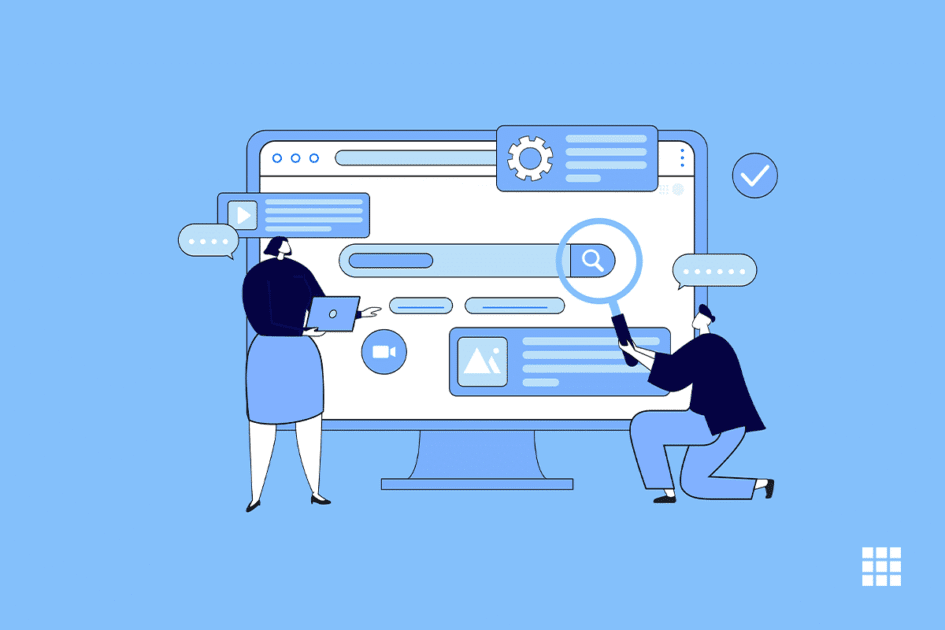
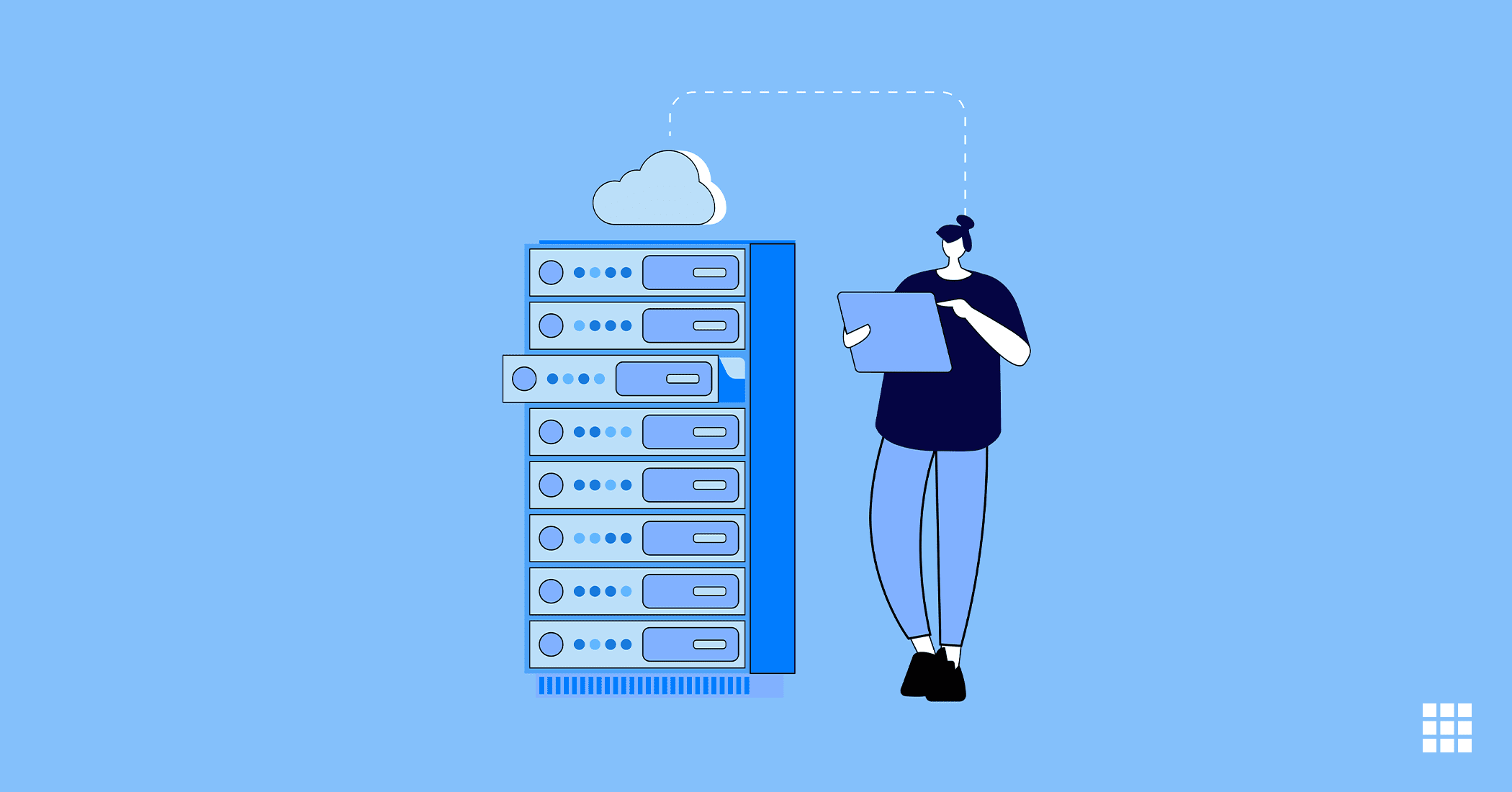
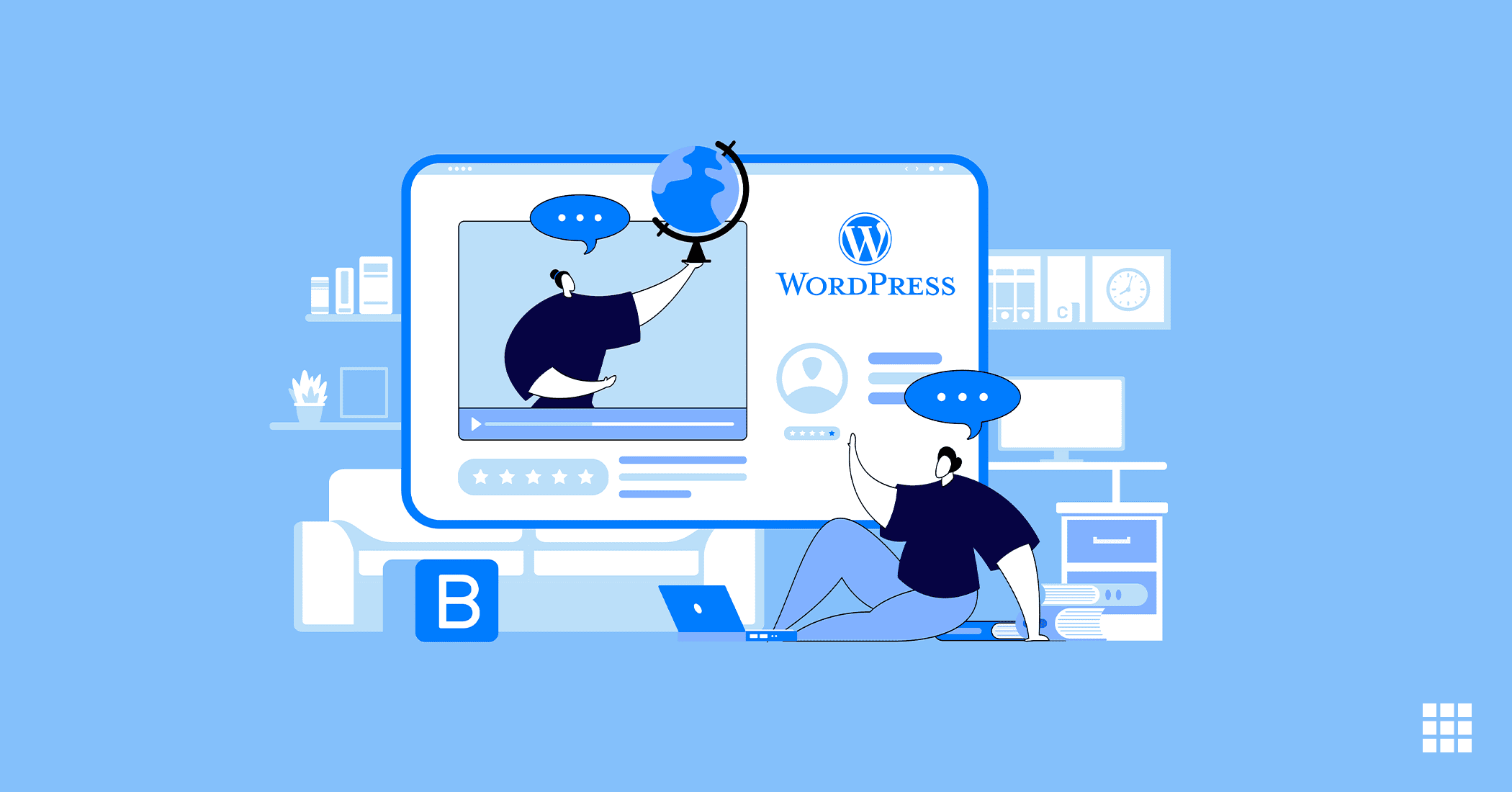
Write A Comment