What is SFTP?
SFTP or SSH File Transfer Protocol is a secure file transfer protocol. It runs over the SSH protocol. SFTP is more secure and reliable than FTP. It supports the full security and authentication functionality of SSH.
The WHM panel does not allow you to access the root directory. Therefore, it becomes difficult to make any changes at the root level. To tackle this, you can use your SFTP account.
Watch the video below to know more,
- Login to your Bluehost panel. Click on the ‘Hosting’ tab. Under the ‘Hosting’ tab, select the ‘performance’ option
- This will open up the ‘Server Settings’ page. From the menu, click on ‘access management’. Here keep the ‘Root’ tab selected and update the ‘Password’ field. And click on the ‘update’ button.
- Next, from the main menu, under the ‘Hosting’ tab, click on the ‘home’ option. This will take you back to the home page of your panel→ Click on ‘Cpanel’. Scroll down to the ‘System’; box and copy your ‘Dedicated IP’
- With this done, open the FileZilla app. Paste the Dedicated IP in the ‘Host’ field. The username for accessing the root file will always be ‘root’. Enter your password. The port will be 22 for SFTP. After you have entered all these details, hit ‘Quick connect’. This will open a pop-up window. Check the ‘Always trust this host, add this key to the cache’ and click ‘OK’. In a few seconds, all the files will be populated.
Once you are connected, you will be taken to /root which is the root users directory, but you can’t do much in there, so go up a directory.
You can navigate to the backup directory and then the cpbackup directory. The backup(slash)cpbackup directory has daily, weekly and monthly backup directories. The daily and monthly backups are running by default. You can go into the directory from where you want to delete backups. Find the back up that you want to delete, right-click on them and click on delete.
And that’s it! You have successfully made created an SFTP account. You can now manage your backups using FileZilla with ease.
If you still need help with your SFTP accounts, then please reach out to us at https://www.bluehost.in/contact

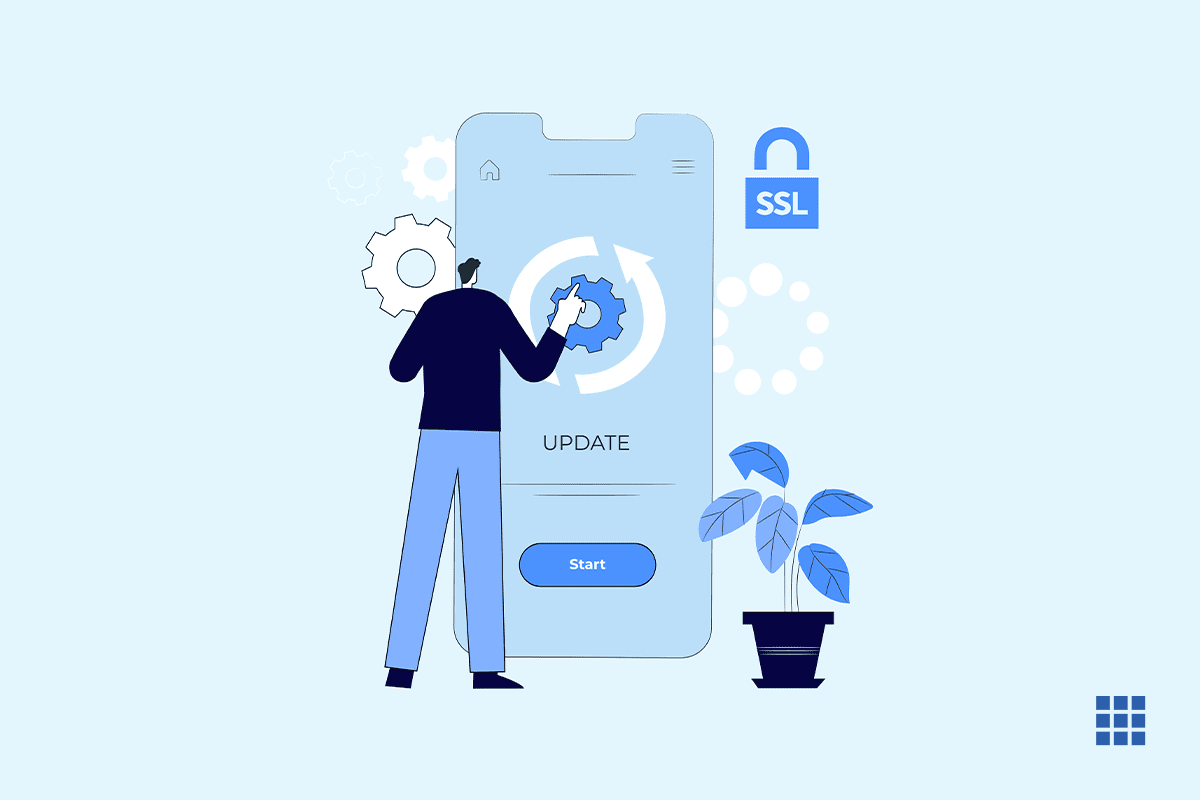
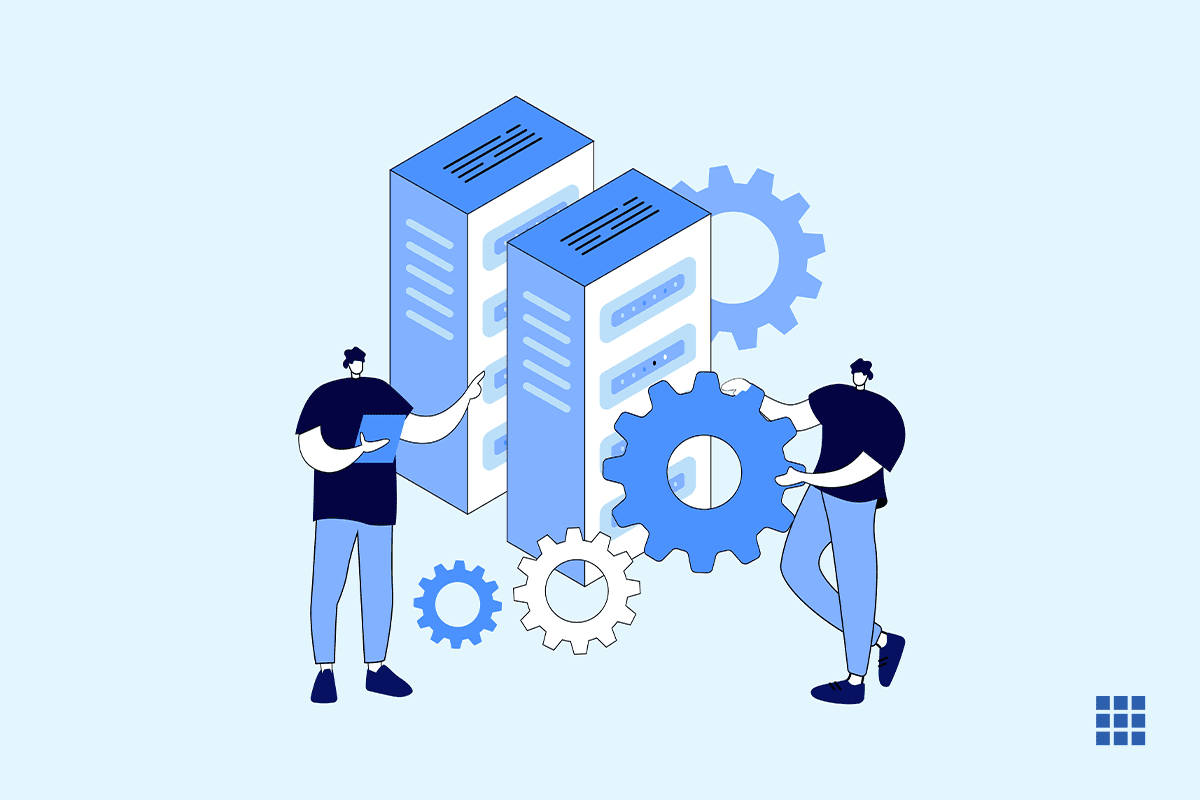
Write A Comment