You might need to transfer settings and data from one server to another if the server has to be relocated or upgraded. We are all aware that you should never neglect to move an SSL certificate between servers. It makes sure that the website link is encrypted as well, helping you to adhere to various security standards and criteria.
Describe one of the procedures for moving your SSL certificate to a different server.
Before to moving an SSL certificate from one server to another, you must carefully consider how you wish to accomplish your objective. If you replicate the SSL certificate and put it on a second server, do you still want to keep it on both servers? Would you like to move the SSL certificate entirely to the new server, erasing the copy on the old server and maintaining only the copy there? Whatever method you select, there are a few more steps you’ll need to complete if you wish to discard the old certificate after relocating it to its new place. You must also deactivate the root certificates on any client machines you used a custom root on if you did.
Remember that the SSL certificate will only encrypt the domain to which it is registered when moving SSL certificates from one server to another. To put it another way, if you’ve only ever hosted one domain on a server and want to add other domains or subdomains to the new server, it won’t protect all of the domains housed on it. You can, however, buy a fresh certificate that will apply to each domain on your server. You must get either a multi-domain SSL certificate or a wildcard SSL certificate in order to secure these recently added domains or subdomains. It is possible to buy either of these certificates.
Let’s discuss how to move an SSL certificate from one server to another now that the technical language has been cleared out. For your benefit, we will walk you through each step.
Please note that although this complete manual was designed for CPanel, it can be applied to other hosting control panels as well.
A Step-by-Step Tutorial for Transferring an SSL Certificate to a Different Server Using cPanel Register with cPanel. Checking that you have the right tool is the first step in moving an SSL certificate to a new server. Go to https://domain.com:2083 to access cPanel. You will land on the right page if you do this. (Your domain name would take the place of domain.com in this phrase.)
- Go to the safety section. It’s a good idea to have a backup plan in case something goes wrong. Upon arrival, scroll down.
- Ensure that “SSL/TLS” is chosen.
Make a copy of your private key. You will be directed to the following page when you click the “Create, view, upload, or remove your private keys” button. Next click the Edit button to the right of the private key you want to move. After completing those procedures, copy your private key from the “Encoded Private Key” section and temporarily store it someplace secure. This will prove useful later on. NOTE: Include “—-BEGIN RSA PRIVATE KEY” and “—-END RSA PRIVATE KEY” when copying your private key. This is important.
Create a second copy of your certificate, per Option B. Return to the “SSL/TLS” page and select one of these choices to generate, view, upload, or delete SSL certificates. The certificate you want to move has a “Edit” option next to it. Make a duplicate of the certificate that appears in the “Encoded Certificate” field once you’ve finished these steps, and save it wherever you can find it. You will require this certificate in the future to add the certificate to your new server.
Make sure to add “—-BEGIN CERTIFICATE—-” and “—-END CERTIFICATE—-” when you duplicate your certificate. PLEASE REMEMBER THIS.
- Copy and paste your certificate and private key. After successfully logging into your new server’s cPanel, go back to the “SSL/TLS” page. From the drop-down box, select Create, View, Upload, or Remove Your Private Keys. Copy and paste the private key from the previous step into the “Upload a New Private Key” section to begin the upload process. Click the Save button to complete. To copy and paste your SSL certificate under the link on the “SSL/TLS” page where you can create, view, upload, or delete SSL certificates, repeat the previous steps.
Configuring your SSL certificate is step D. Return to the “SSL/TLS” page and click the drop-down arrow next to “Install and Manage SSL for your site (HTTPS)” to choose “Manage SSL sites”. Next, choose the SSL Certificate you want to install on this server by clicking the Browse Certificates option. Next, decide the domain you want the SSL Certificate installed on. If not, copy and paste your certificate and private key into the appropriate areas before selecting the Install Certificate option. All of the fields should be filled in automatically.
You can read our article “How to Install SSL Certificate on WHM/cPanel” for further information on installing your SSL certificate once you’ve migrated it. Do not hesitate to get in touch with us if you run across any installation issues. We’re available to help.
A few closing thoughts
After successfully transferring your SSL certificate to your new hosting server, there are a few things left to complete. To guarantee that the domains you host on your server are correctly SSL encrypted, this is necessary. These are a few instances:
After installing WordPress on your hosting server, you need enable HTTPS if you plan to use it to host your domains.
For any cautions about mixed content that can drive people away, check your website.
Maintaining your SEO rankings after moving to HTTPS can be challenging because an improperly designed HTTPS connection might be just as detrimental as utilising HTTP.
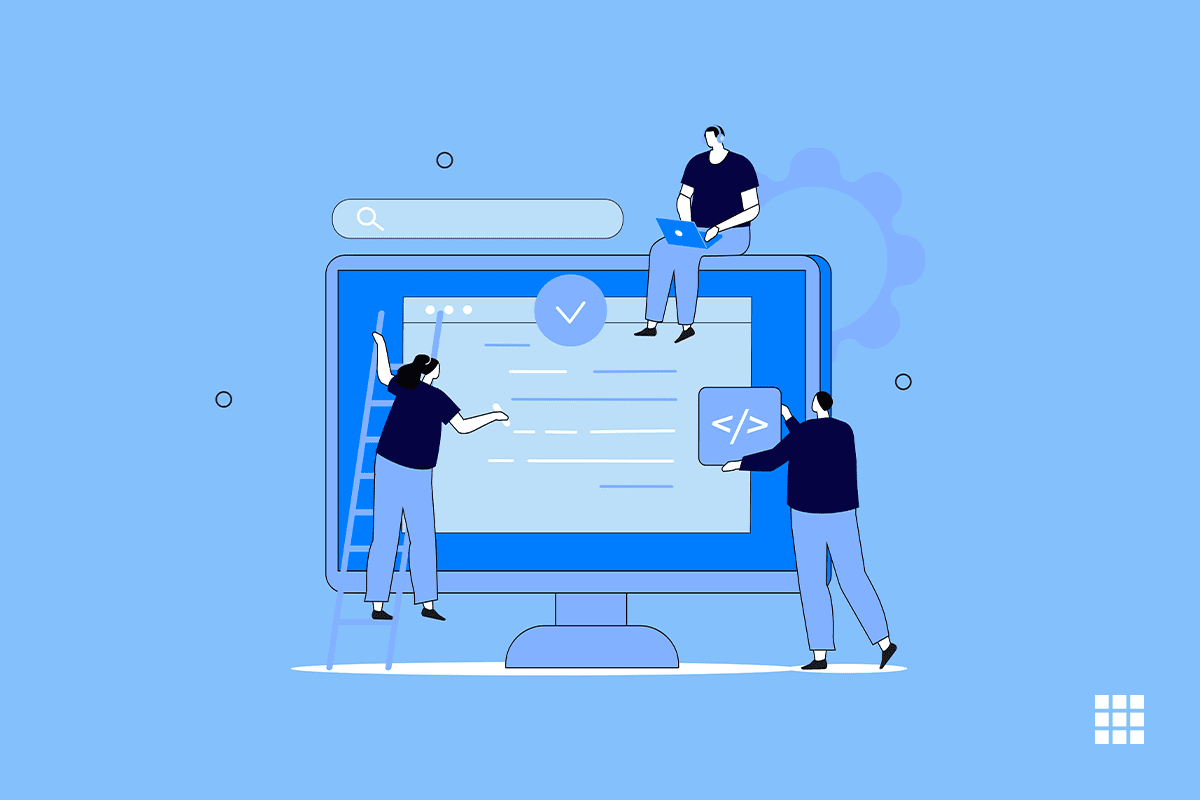
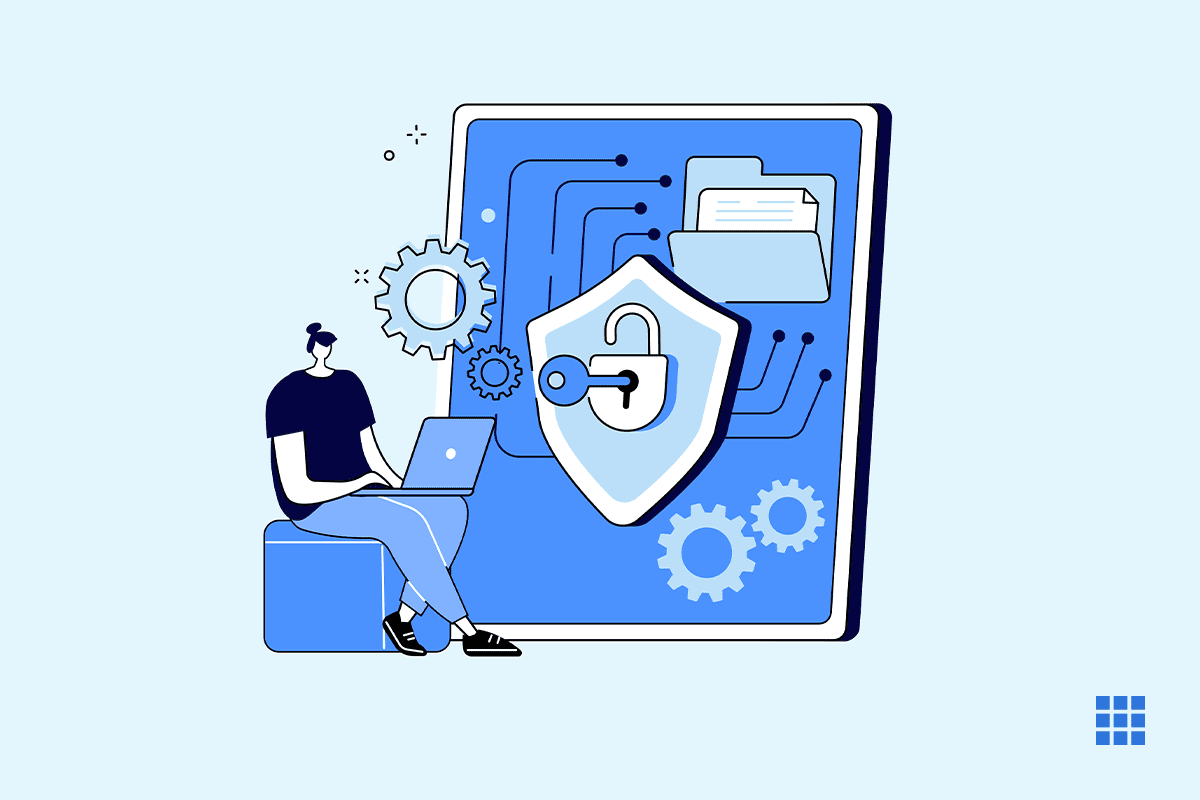
Write A Comment