Why Should backup your WooCommerce database?
Updates – When you update a new feature for WordPress or WooCommerce, it usually shows a warning to backup your data before making the update. It is a smart move to create a daily backup and then move ahead to update relevant tools or make custom changes. Uncertain Events – Websites are always at risk of facing a system failure or being attacked by a hacker. As a WooCommerce store owner, it is your responsibility to protect the data of your customers and ensure their safety by maintaining a backup. Overall, backups protect your WooCommerce website from data loss as well as lost sales due to downtime. Thanks to cloud technology you can save your website’s backups in a directory other than your server, providing additional accessibility and security to back up your database files.How to backup WooCommerce database manually?
Your WooCommerce database includes your posts, categories, pages, website content and more. For manual backup,- Go to the database management in your hosting dashboard
- Navigate to the PHPMyAdmin option
- Go to databases and select the database that you want to back up.
- Now, scroll down and click on the box corresponding to the Check all button, and go to the dropdown menu
- Select the Export option.
- In the next screen, you need to select a format for exporting the database. Once done, you click on the Go button and your database backup will be downloaded to your local system.
Database backup using WordPress plugin
Begin with choosing between real-time and daily backups. Real-time backups are performed as and when any activity takes place on your website – update products and pages, new comments and orders, installed plugins, etc. – so that you have an up-to-the-minute backup. Whereas, daily backups are performed every 24 hours automatically and are a great option for websites that are not updated regularly. If you are an ecommerce store owner, it is recommended to use a real-time backup system as a lot can happen in 24 hours! Jetpack, a WordPress backup plugin, allows creating daily as well as real-time backup, depending on the plan you choose. Let’s look at a few of the many exclusive features of Jetpack.- Creates one-click restore points
- Monitors downtime
- No coding knowledge or developer is required to use the plugin
- Creates backup for the files and database within minutes
- WooCommerce orders and customer data are safe with Jetpack backups
- Jetpack team provides proactive customer and sales support
How to back up WooCommerce database with Jetpack?
Follow the below-mentioned step to backup your WooCommerce database with Jetpack –- Go to your WordPress dashboard
- Navigate to Plugins > Add new
- In the search bar, type Jetpack and install the plugin
- Click on the Activate button
- Once the plugin is installed, it will guide you to a new window.
- Click the Setup Jetpack button and log in using your email id.
- You will be asked to approve and connect your website with Jetpack.
- Once you approve the same, you will see the price plans Jetpack offers.
- You can choose the one that is most suitable for your business and is easy on your budget.
How to restore backups?
- When you plan to restore backups to a particular state or time, you can simply go to your activity log and find the data you want to restore.
- Click on the three-dot icon at the end of your activity log and choose the Restore to this point option. And, your backup will be restored to the chosen time frame.
- This process may take a few minutes or even hours depending on your WooCommerce store’s size. When the backup restore is finished, Jetpack will notify you with an email.
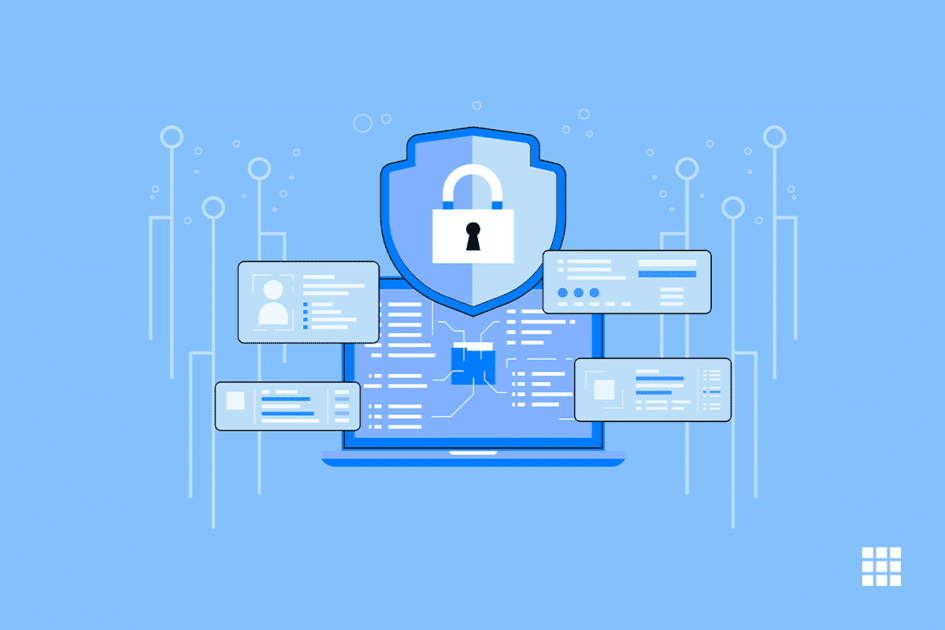
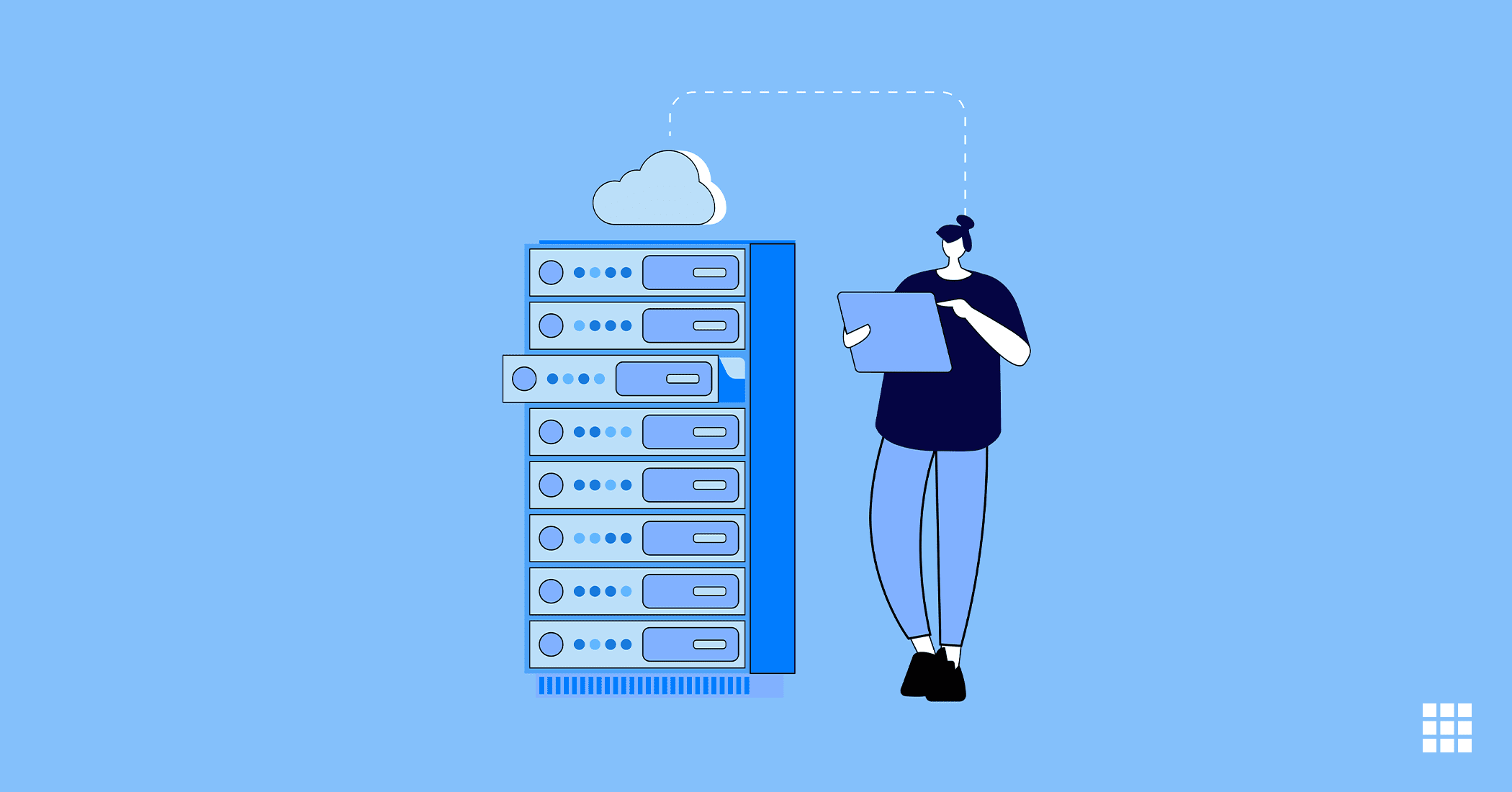
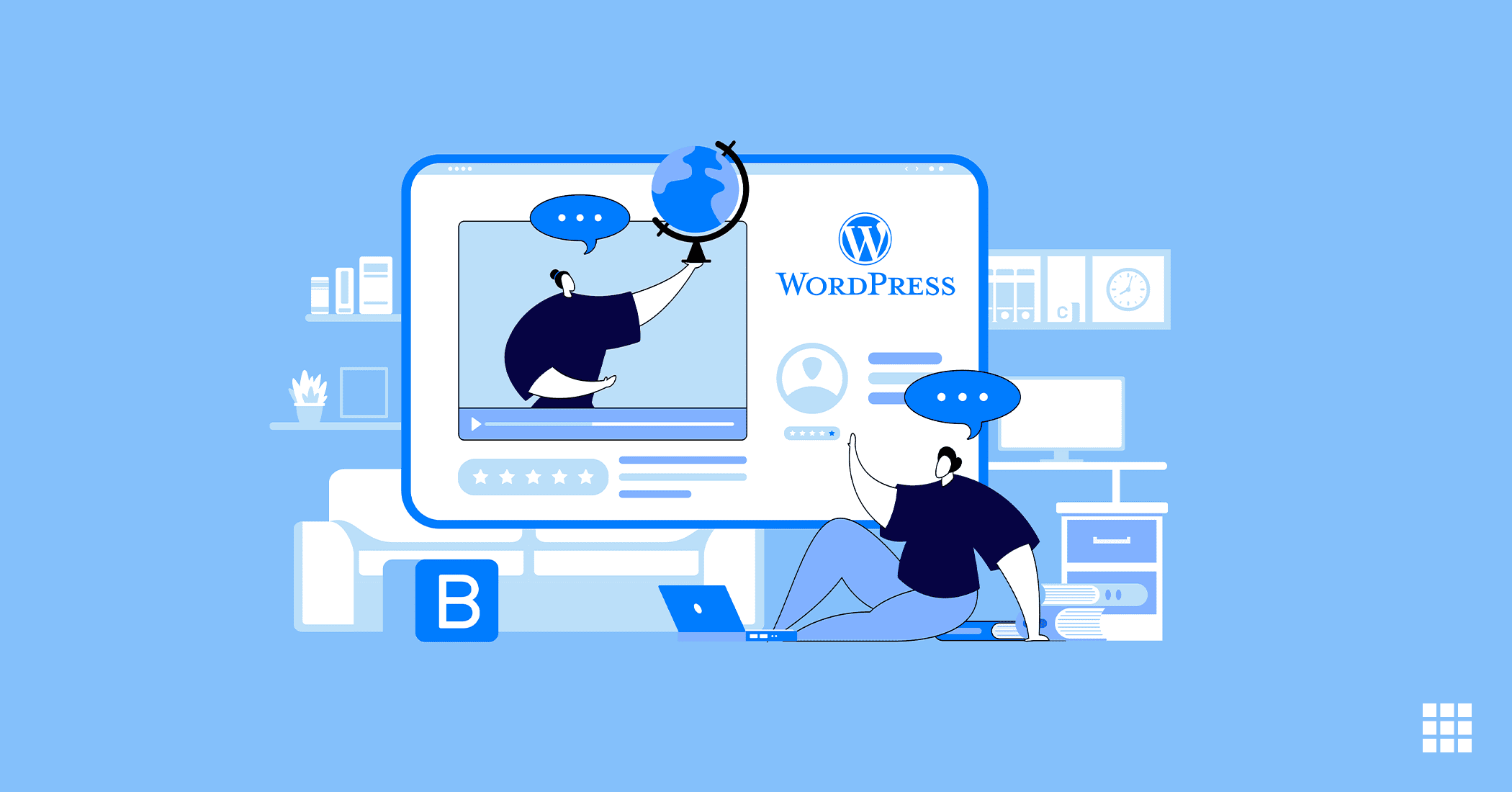
Write A Comment